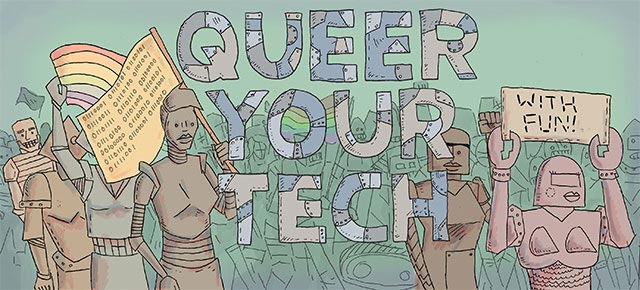
Money doesn’t grow on trees, amirite? Neither do computers. Because my backyard contains neither one of these magical, mythical, fictional trees, I am constantly maintaining my household technology to get the most out of it. Here are some things that I do that you might want to do too!

via Shutterstock
1. Upgrade Your Hardware If You Can
Generally there are two pieces of hardware that are fairly easily upgradable (though that does depend on your model). RAM (random access memory, also sometimes called memory) is responsible for how well your computer multitasks. So if your computer is running slowly, it might mean it’s not multitasking well enough for some of the bigger, crazier software you have installed. A RAM upgrade is almost always a good, relatively inexpensive investment you can make in bringing your tech up to date. But! Don’t just rush out and purchase any ole RAM—use Crucial’s memory advisor or memory scanner to figure out exactly what kind of RAM to buy and how much your computer can take. The more RAM you have, the better your computer will multitask and the faster it will run! RAM is almost always user installable, meaning you can totally do this on your dining room table.
Another excellent upgrade, one that’s just a bit more complicated and may require a technician depending on your confidence, is getting a bigger/faster/stronger hard drive. Make sure to back up your material beforehand — hard drives store all your everything, so when you take your old one out you’re essentially wiping your computer.
There are a few ways to go with hard drives—if your technology is old enough that it has a really small hard drive and you find yourself filling it up very quickly, just installing a bigger one is going to make your life one million times easier. If you’d like to really power up, consider a solid state drive (that’s a hard drive that doesn’t rely on a spinning disks, it uses the same technology as those little thumb drives). I didn’t really realize how amazing an SSD could be until I turned on my computer and it started up in like half a second. I was blown away. Not only is it faster, but solid state drives crash less — fewer moving parts always means fewer problems. Crucial, the same website that sells RAM, also sells both standard internal hard drives and internal SSDs.
If you want to keep using your old hard drive, grab an enclosure and make it into an external!

via Shutterstock
2. Upgrade and Update Your Software If You Can
You know that little reminder to update your software that you ignore? Stop ignoring it! Yes, sometimes we don’t care for the updates to our favorite programs, but when you don’t do them and other software you’re using expects the updated version, that can lead to some weird crashing or slowness. While you’re at it, see if you can upgrade your operating system—the latest Mac OSX Mavericks upgrade was totally free (though all of the others cost something) and the latest version of Windows is 8.1. Now I can’t really give you a step by step of how to upgrade your operating system because I do not know what your individual situation is—but what you want to do is check the system requirements of the upgrade you’re intending before you purchase the software. That’s the most important tip.
The other important part of updating and upgrading your software is uninstalling all that useless crap you don’t use. You know—the Minecraft free trial, that thing you accidentally downloaded, any and all versions of Acrobat reader because it’s a bloated mess of software hell—all those. Sometimes regular uninstalling isn’t enough, though. Example: something was up with my google chrome. I uninstalled it by throwing it in the trash and emptying it, reinstalled it and wham, I had the same issues. Why? Because information about individual programs is installed all over your machine! I had to go into the library and hunt down all the weird files associated with google chrome, delete those and uninstall and reinstall the program. There are softwares that make it easier! Revo (free or $40 for the pro version) is a good bet for Windows and AppTrap is a good one for Mac (free!).
Speaking of software, remove any start up items you have. When software launches on start up, it slows down the overall start up of your computer. Ask the question of what you really need to launch immediately (Google Chrome is not that thing) and only keep that one thing. One. You get one. On a Mac, you can find your “login items” and tell them to gtfo by going to System Preferences > Users and Groups > Login Items and highlight the undesirables, click that minus sign and kiss the annoyance goodbye. Here is the equivalent on Windows.
3. Clean Out The Bullshit!
Look, look, look at your Downloads folder.
How many things do you have in the Downloads folder that you don’t need? If you’re like me, loads of things. Things that, after a while, add up and take up space. Move what you do need to its proper location and trash what you don’t. While you’re at it, do the same thing with your desktop—leaving stuff on your desktop can also slow down your start up time (your computer has to think about EVERYTHING that’s there before it can properly run. Also admit it—you can’t find anything).
Move old photos, videos and music that you’re not looking at every day to an external hard drive (and then BACK UP THAT EXTERNAL HARD DRIVE). Photos, videos and music have larger file sizes and they’re probably taking up more space than is worth it.
I’m also going to include repairing permissions here for our Mac users—basically, as your computer runs it gets confused as to what it’s allowed to do and what it’s not allowed to do. Spotlight search disk utility and repair those permissions! I’m NOT including defragmenting the hard drive in this list unless you have Windows XP—anything later than that auto-defrags. If you are running XP, then yes, do the defragging.

via Shutterstock
4. Replace Your Accessories
Your peripherals can make your computer feel very different—instead of giving up on your old technology, consider treating yourself to:
–one of those crazy pen inputs that I want so badly but haven’t been able to justify for myself yet (I will be so jealous of you!).

via Shutterstock
5. Actually Physically Clean Your Computer
You’d be surprised what a clean monitor can do for your positive technology feelings. Grab some monitor-safe cleaner (I use Monster) and some microfiber clothes and have at it! For your keyboard and ports, use compressed air to get the dust/crap out of them. While you’re at it, do yourself the favor of changing up your desktop background. Y’all, you don’t even know, you will feel so much better (and so will your computer!).
Alrighty, ‘Straddlers, lay it on me—what kinds of things would you add to this list? And which of these items are you going to run out and do right now?
This has been the sixty-ninth installment of Queer Your Tech with Fun, Autostraddle’s nerdy tech column. Not everything we cover is queer per se, but we talk about customizing this awesome technology you’ve got. Having it our way, expressing our appy selves just like we do with our identities. Here we can talk about anything from app recommendations to choosing a wireless printer to web sites you have to favorite to any other fun shit we can do with technology.
Feature image via Shutterstock.
Header by Rory Midhani


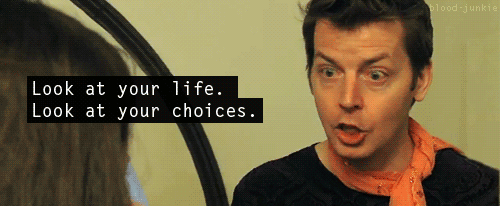

I’ve been wondering whether I should upgrade to OS X Mavericks (I’m on Lion at the moment) – can anyone here tell me if it’s worth doing? It sounds like it has some good features but I’m always a bit nervous about updating things when I’m not sure how well the new thing works…
having same problem. regretted upgrading the software on my ipad so much I now have upgrade-fear now. it’s a real thing people.
I only had issues with it because my Adobe software(Photoshop, Illustrator, etc) stopped working. My iMac at home is an old 2006 model so I had no idea that Java was the issue and spent a good Saturday night trying to figure that out. If you have a newer model, you should have no problems. I installed Mavericks OS on my work computer and it’s been problem free.
Actually, I have the 2008 model. I asked my friend who bought her iMac two years ago and she also has had no issues since the upgrade.
I upgraded and haven’t really seen much of a difference yet? There’s a couple new features, like iBooks, and the cloud works a little more smoothly. Other than that, it feels pretty business as usual? (I have a MacBook Pro.)
I waited until there were a couple of software updates before getting Mavericks, and I’d say it’s…not…worse? I definitely need more ram, so the same programs that were crashing before are crashing now, although I will say that Mail is working a lot better. I was excited about the new Maps but honestly haven’t used it.
So I guess that was more of a neutral review than I’d intended. It’s okay.
I feel like Mavericks had new features and all, but it was really a bug fixing and aesthetic upgrade (much cleaner! iCal is now usable!). And it works great on my computer so far!
Thanks for the input, everyone :)
Here’s the new features: https://www.apple.com/osx/whats-new/features.html . I upgraded as soon as it came out, and it crashed a ton; however, it stabilized out and I haven’t had any crashes in several months, so I’d say you’re good to go. This upgrade is especially good if you are a heavy user of apple products, eg the apple calendar, messages, safari, or iPhone connectivity features. However there are general good features such as updates to security and finder features that make it worthwhile. Plus it’s free so why not?
A second monitor!! Having a stupid-fast desktop with a dinky monitor makes life harder than it should be. Or just an external monitor for your laptop! You’ll find use for the extra real estate almost immediately.
i use a lappy at work so i got a remote keyboard and put lappy on a shelf above my desk so i can have much improved ergonomics (I can look straight forward at my monitor rather than looking down and getting a stiff neck).
Thanks for mentioning this! I’ve been having lots of back pain from woekong with a laptop on my desk. I’ll try this :)
Ooooh, I just realized! I just got a TV and I can use it as a second monitor! Totally playing with that when I get home from San Francisco.
Oh man I run two monitors at home and I cant imagine doing grad school or any sort of research without at least 2. Especially now that articles are databased electronically, its the best investment I ever made.
I cleaned my macbook the other day and it was a moment of beauty. I say a moment, because shortly after my 4yr old got her grubby hands on it.
mummyproblems.
(I refuse to put hashtag before that because I’m not 14)
I have been doing all these things except #1 which I am def about to look into thanks for your suggestions on that. I have an 8 year old sony vaio running XP and it’s a total survivor.
If you want to get your hands dirty, buy a new case! There are lots of cases between $25 and $70 on Newegg:
http://www.newegg.com/Product/ProductList.aspx?Submit=ENE&N=100007583%204093%204025%204026&IsNodeId=1&name=%2450%20-%20%2475
I would also suggest changing where you use your laptop/the location of your desktop! I just swapped my desk and dresser in my room, and started doing my homework in a new place in the library, and it’s been a good change.
I just cleaned my laptop yesterday and it looks SO MUCH BETTER! It was rather disgusting how dirty I let it get. I kind of want to change my desktop background because I know doing things like that do perk me up, but it’s a picture of my kitty and I love it so much.
You know what that means. Take a new picture of your kitty.
(Moar cat pictures is always the answer.)
I’d like to say it’s so rad to have tech articles in a women’s blog that aren’t like, ‘The latest pink iPhone cases!’.
I wanted to recommend three things:
1) When you clean your computer, turn the computer off and vacuum the dust and whatnot out of the keyboard and off of the cooling vents. It will help improve cooling efficiency, and increase the lifespan of your computer by minimizing overheating of components.
2) Slow internet = slow computer, so don’t waste money on upgrades if it’s your ISP that’s to blame. Closing unnecessary applications can help a little to improve video streaming speed on a slow internet connection.
3). De-frag your hard drive.
I would rather be forced to use a pink iPhone case than write about pink iPhone cases, and that’s fucking saying something.
I always wanted the Wacom Bamboo, but that is until I noticed years ago I can direct draw on the screen(like my old HP iPaq) on a portable Windows tablet. I have an Lenovo ThinkPad tablet(submitted for show your journal page) with N-Trig pen and have been using that for note taking & scribbling. It’s not as nice for as say a Note 10.1 or Surface Pro, but it get the job done. My next device is going to be a active digitizer enabled Windows device, maybe a another ThinkPad, but Wacom based to use the Bamboo or FeelIT pen.
last month i bought a nice 23″ monitor, keyboard and wireless trackpad, some speakers, put my 13″ macbook pro in a stand (ok this last step wasn’t exactly necessary but it looks pretty and clean on my desk) and it’s like i have a new “desktop” computer
totally recommend this
I need to get my 3 year old laptop to a professional as I can’t open it (damn that last stuck screw…) since it gets too warm each session. Probably needs the cooling system cleaned and upgraded/repaired.
Question: (since I’m a little technologically illiterate) can you even put a new hard drive/ram on a laptop? I’ve been wanting a SSD for forever, but I thought I read somewhere it was really difficult or impossible to do
Depends on the laptop, really. I’ve upgraded RAM on a couple of laptops. Hard drives tend to be much less accessible, though.
This site might help: http://www.ifixit.com/
I have one of these keyboards and it is FUCKING AMAZING. I don’t even use it for gaming. Typing on it is soooo much more comfortable than one of those chiclet ones.
Macs need a certain amount of free memory to function. A huge reason to move photos and videos onto an external hard drive rather than keeping them on your computer. I thought my Mac was nearing the end of its life and took it in for advice/repairs and the guy let me know that without a certain amount of free space the Mac actually starts to get really glitchy. Not just being-slow-because-full-memory glitchy, but escalates in glitchiness and will actually developing bugs because of the lack of free space. Moral of the story: moved all photos and big files onto external hard drive, have maintained that free space (something like 25 or 50 gigs? — can’t remember which, but it was quite a bit!) and my Mac is now FINE. Passing this on because there are a ton of “macs only last 3-5 years” myths out there. PS. a worker at a second hand/repair place taught me this, not at a new Mac story, obviously =)
I have a 3y.o. Macbook Air, so upgrading the SSD/memory is a little bit out of the question. But I will look into Mavericks.
Also, I have nearly 5,000 songs or nearly 30gigs worth of songs on iTunes. I don’t really listen to all of them on a daily basis, so I’m thinking of just deleting some of them since I do have the albums backed up on an external hard drive.
I mostly work at home, so when I do have to go out to meetings, that’s usually the time I realize that damn, my computer is dusty.
Other than that, I just wish I can have backlit keyboards–because mine is the kind before they had backlit keyboards.
I’ve been trying to build a desktop forever. I haven’t had the time to hunt down all the necessary parts yet (but someone told me tigerdirect is great) and I’ve been considering that solid state drive for a while now and I think I’ve seen the light. For cleaning I use that Cyber Clean stuff, I can really press it into the keyboard and it pulls out all the crumbs and lint. It smells pretty good too, very lemony.
The pressured air is great advice. I had never done it on my computer until last year and I got it in 2008. I was shocked at the amount of dust that came out of the fan. I’m surprised the thing lasted as long as it did! I have also done at least 5 system restores which makes the computer seem like it’s new.
I have also upgraded the operating system from a Vista to a Windows 8 and now to an 8.1. This might sound dumb but can you do a system restore on the 8.1? If so will it revert back to Vista?
Sweet jesus, the whole “clean your computer” thing seems very obvious but I just looked at me keyboard and I think you could grow potatoes between the keys. Gross.
This might sound weird, but for some laptops, you can actually remove the keyboard keys and clean below. One can be very surprised at the gunk that lies beneath.
I advocate external hard-drives too for maintaining that download folder! Not only will it declutter your computer, you can keep different external hard drives as storage for different things (photos, music, videos) for easy housekeeping! (This doesn’t sound OCD does it?)
Also for folks with laptops, instead of buying those laptop cooling balls, you could buy cheap erasers to prop up the ends of the laptop for that constant cooling airflow~
Just a few point that may be useful for the layman…
Upgrading hardware is awesome, but there are some things to keep in mind. More RAM doesn’t necessarily mean better, look at the frequency of the before buying! 4GB 1800Hz will in all likelihood outperform a larger amount of 1333Hz (I have no proof for this, apart from experience). Also remember that a 32-bit machine won’t be able to use more that 4GB of RAM, so check before upgrading (or install 64-bit before adding the new RAM!!!)
SSD, yes please! Still a bit expensive on my side of the planet though… If you can afford it, dooooo iiiittttt.
If you have the confidence, rip your whole PC apart to clean it. And rebuilding it is also a fun exercise! Don’t take anything out if you aren’t sure you know how to put it back, though.
The keys can pop off most desktop PC’s, and it’s super satisfying if you get all that gunk out. My old sidewinder works like a dream after a deep cleanse!
There are some software updates to stay away from, and some that really need to happen. For the love of God, get away from Vista! XP support officially ends in April, so upgrading to Win 7 or 8 is advisable.
To make the internet (and the world, and your life in general) a better place, migrate away from IE if you haven’t already. It’s devil spawn, I tell you! And DO NOT, I repeat DO NOT, install tons
Of toolbars.
Sorry for the comment mess up, on my phone and accidentally hit post.
This is embarrassing.
Also, had another point to make that sounded very important, but I’m going to go mope in a corner now. What kind of techie accidentally hits post????
Oh yes! Add LEDs, lots and lots of LEDs, they make everything better!
This article was the kick in the arse I needed to finally replace my crappy keyboard and mouse, and it is SO MUCH BETTER at my desk right now.
Dude, I can’t ever return from SSD. The experience is just so beautiful.
I support everything about this article.